List Your Hotel on Booking.com
- OnlineHotelier
- Jan 20, 2024
- 2 min read
Updated: Aug 14
Booking.com is a globally renowned online travel platform that connects travelers with a diverse range of accommodations, including hotels, resorts, and vacation rentals. Established in 1996, it has become one of the largest and most widely used travel booking websites, operating in numerous countries around the world. The platform attracts millions of visitors each month, offering a user-friendly interface and a vast selection of properties catering to various budgets and preferences.
For hotels, listing on Booking.com is highly relevant due to the platform's extensive reach and popularity among travelers. By joining Booking.com, hotels gain access to a massive audience of potential guests, helping them increase their online visibility and attract bookings from a diverse pool of travelers. The platform's user-friendly features, robust booking system, and global presence make it a crucial tool for hotels looking to expand their customer base and remain competitive in the online travel industry.
Here is a step-by-step guide on how to list your hotel on Booking com:
Step 1: Go to the Booking.com websites and click on Get Started Now for the account creation (Join Link).

As soon as you click on the button, it will redirect you to collect your personal / property information which are as follows:


Step 2: Once you've finished the above, an email will be sent to the address to verify your account.
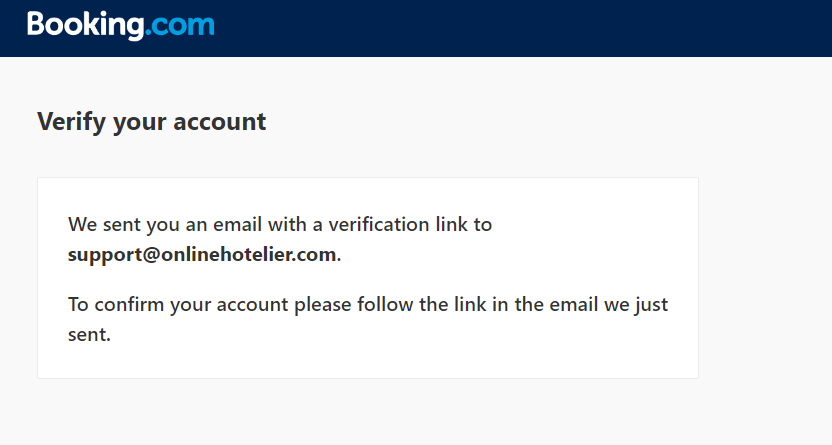
• To proceed further please activate the account, using the activation link sent to your email address.

Step 3: As soon as you click on the link, it will redirect you to List your property on Booking.com. Select the appropriate option, and proceed further to complete the listing.

Step 4: You'll be asked to fill in the basic information such as:
Property Name
Address - recommended to have a Google Business Listing
Star Rating - mention the correct detail or will have to connect with support later
Amenities, Meals, Language - can be added later
Property Rules - Check-in Time, Checkout Time, Children & Pet
Room Information - can be added later
Step 5: Upon adding the requested details, you'll be redirected to share your availability and will be asked if you use a Channel Manager, select accordingly.
Step 6: Further, you'll be requested to share more information about how you accept the payment and GST details for Invoice Generation.
Once you've complete the above steps within 1-2 days your account should be live and bookable. If you are stuck and are unable to complete the Listing our team and assist you.

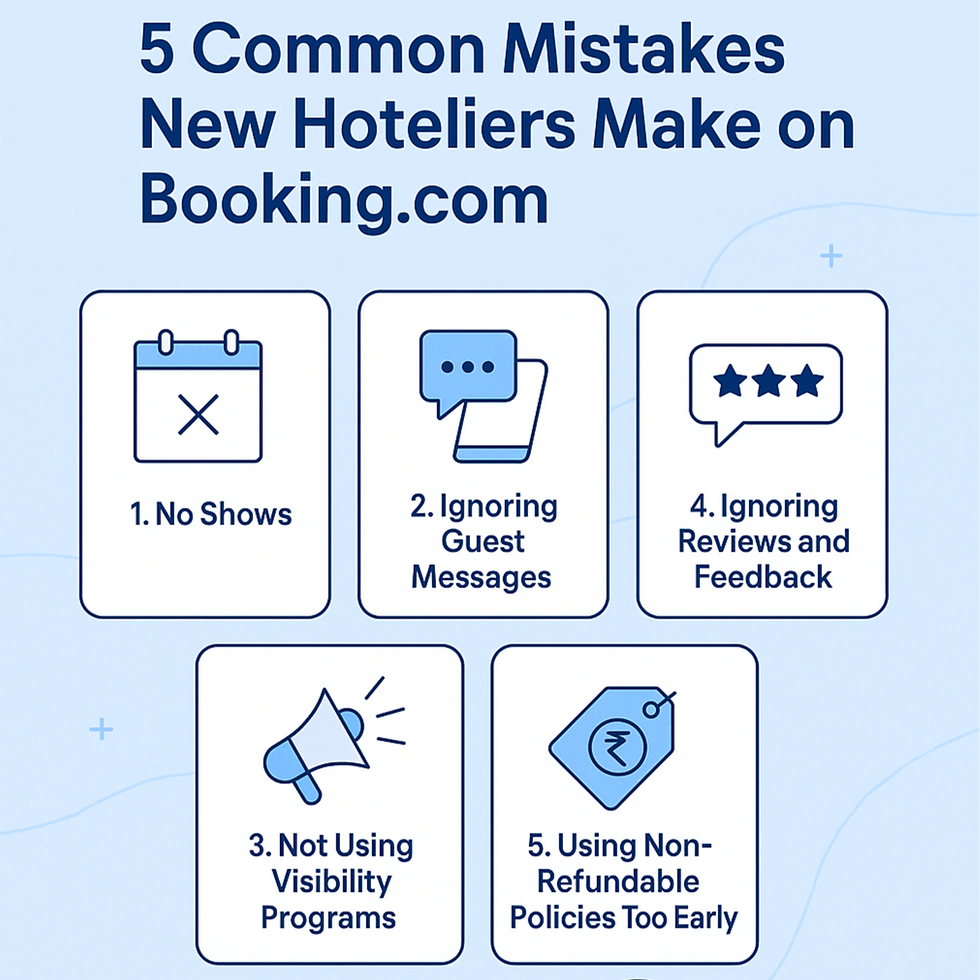









Comments